Download BitLife PC for Windows & Mac – Latest Version 2024
BitLife PC is a simulation game that was developed only for android and iOS players. The developers did not expect players to play the game on Computers, so they didn’t make a PC version. But you don’t need to worry. Now, you can also play it on your PC. Here, I will tell you how to get a BitLife PC for free of cost. There are several ways to play this game on your computer. To install BitLife on your PC or laptop for Windows, you only need to install an Android Emulator.
Android Emulator
An Android Emulator creates a unique environment for PC users who want to run their Android applications on a PC. So, you won’t need multiple devices to experience the game. Emulators have brought ease for PC users who could not use their mobile apps on the PC. There are hundreds of emulators you can find, but the following ones are the famous ones.
- NoxPlayer
- BlueStacks
- MEmu Player
- LDPlayer
- Genymotion
Download BitLife PC using Emulator
Many Android emulators exist, such as Nox Player and Bluestacks. I will share both methods, but the recommended one is Bluestacks because it is safe and famous. If you have a problem with Bluestacks, many online tutorials help you solve it.
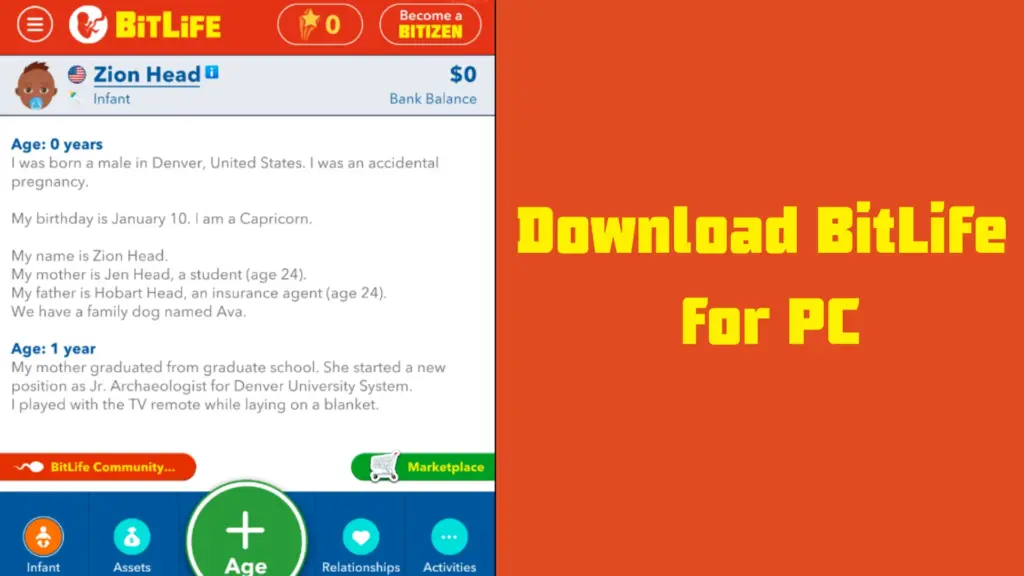
Follow the given instructions to download BitLife on your PC.
1- Download BitLife PC using the Bluestacks

- Download the Bluestacks app from their official website with just one click. The download link is: https://www.bluestacks.com/. The download procedure is straightforward.
- After downloading the Bluestacks, go to downloads on your PC. Now find the file you downloaded, click on run as administrator and follow the steps to install it.
- Once the installation is completed, create a Google account or sign in if you already have one to access the Play Store.
- After signing in, visit the Play Store and type “BitLife” in the search box at the top left corner.
- When the Bitlife game appears on the screen, click on the icon and then click Install.
- Your internet speed will decide how long it takes to install the game.
- When the installation process is completed, Click on the open button and enjoy.
2- Download BitLife PC using the NOX Player

If the online tutorials for Bluestacks don’t help you fix your issues with Bluestacks, you should try another better emulator, NOX Player. It might be compatible with your windows.
Follow the given steps to download and install the NOX player.
- Download the NOX Player app from their official website with just one click. The download link is: https://www.bignox.com/
- After completing the download, install it.
- Go back to your desktop and open the Nox Playback with a double click.
- Create a new Google account to access the Play Store.
- Just click on sign in and put your Google account information if you already have one.
- Go to the search bar and type BitLife in the search box. The game will appear on the screen.
- Click on the icon and then install button to install the game. Let the installation process be complete.
- After completing the installation, click on the open and enjoy the game.
Requirements for Windows
Your PC must fulfill these requirements to install the Android Emulator on it.
- 8 GB RAM
- 128 GB SSD Storage
- Core i3, AMD Ryzen 3000
- 64-bit Windows operating system.
For Mac Operating System
You can’t directly download BitLife for the Mac operating system because it was not designed for it. You will still need an emulator to play the game on macOS. The method is similar to installing the game on a PC, as it is explained above, but for the ease of players, let me share it again.
- Download, an emulator like Bluestacks or NOX Player in your Macbook. (Links are given above).
- Once installed, sign in with your Gmail account and go to the Play Store.
- Search BitLife – Life Simulation in the search box.
- Find the original game and click on Install it.
- Once it is installed, you can play it within the Bluestacks.
Requirements for MacOS
- 4 GB Minimum RAM
- 8 GB Storage space
- Intel core 2 or AMD processor
- Mac operating system 12 or later
Advantages of Playing BitLife on PC
Playing games on PC rather than mobile creates more fun and enjoyment for users. They can access all types of games on PC in no time. That is why a PC is preferable. Let’s discuss some of its benefits shortly.
Big screen
Computers offer you more giant screens. When you play BitLife on PC, you will experience full-screen gameplay, which helps you view things more clearly. Playing on a bigger screen would be more enjoyable than playing on a mobile phone.
Controls
Some players love to play with their keyboards and mouse. Their fingers develop a habit of it. On PC, You can control the game with your keyboard and mouse.
Multi Tasks
While playing on a PC, you can easily switch to other activities like browsing the internet or doing whatever you want. It won’t affect your game, and you can resume the game where you left off.
Processor
You feel professional when playing games on a PC because they have more powerful processors than mobile phones, making your gameplay smoother and loading things faster.
Conclusion
BitLife for PC makes your gameplay easier by providing extra features. On PC, you can take your gaming skills to the next level. You will have access to everything at your fingertips. Just install the game by following the above steps and enjoy it.



